How to find/display your MAC Address:
Windows
Vendor/Ethernet MAC Address Lookup and Search -> How to find/display your MAC Address -> Windows
Windows NT/2000/2003/XP
Windows 95/98/ME
DOS/Windows 3.11/Windows for Workgroups
- Open the command prompt
- From the command prompt type "ipconfig /all"
- (If the information scrolls off the screen you can type "ipconfig /all|more")
- Find the network adapter you want to know the MAC address of
- Locate the number next to Physical Address. This is your MAC address
The MAC Address will be displayed in the form of 00-02-2D-11-55-4D.
Example "ipconfig /all" output:
Ethernet adapter Wired:
Connection-specific DNS Suffix . : roundfile.com
Description . . . . . . . . . . . : ORiNOCO PC Card (5 Volt)
Physical Address. . . . . . . . . : 00-02-2D-11-55-4D
...additional output removed...
- Click the Start Menu, then select Run
- Type in "winipcfg" and click OK
- Select the appropriate Ethernet adapter
- Locate the number next to Adapter Address. This is your MAC address
The MAC Address will be displayed in the form of 00-10-5A-44-12-B5.
Example "winipcfg" output:
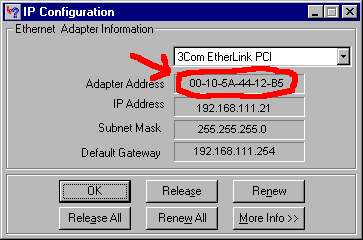
- From the Command Prompt
- Type in "msd"
- Select the Network... button
- Locate the number next to Net01 ID:. This is your MAC address
The MAC Address will be displayed in the form of 0004E25AA118.
Example "msd.exe" output:
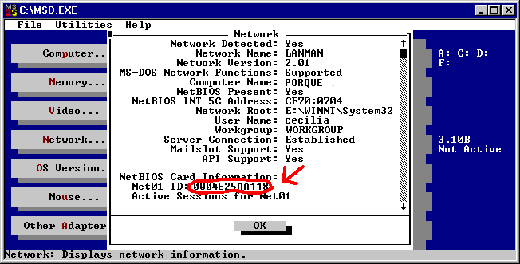
Send comments to jason @ coffer.com.
|
|